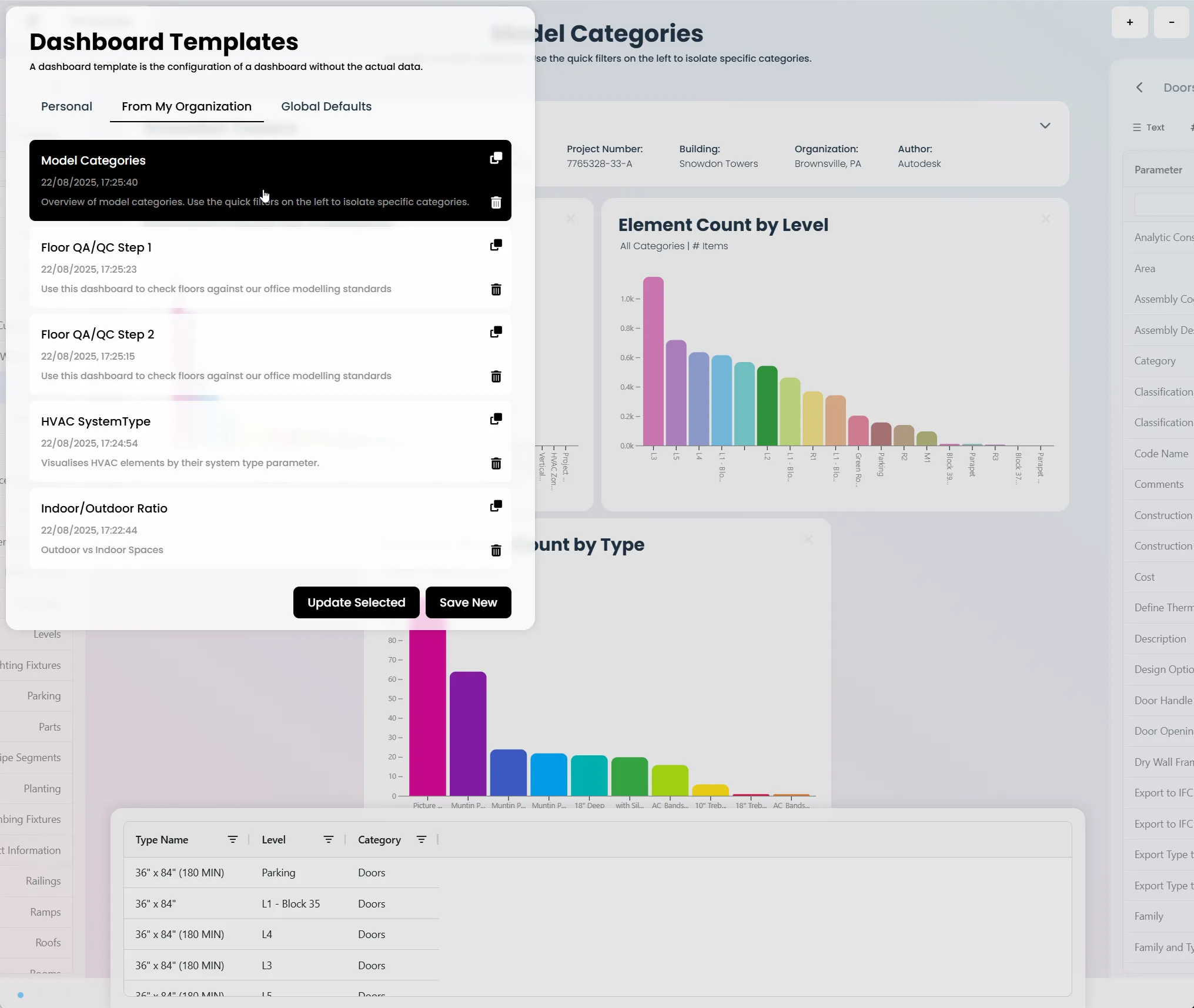Dashboard Templates: Sharing Knowledge Across Your Team
I've been there - trying to get everyone on your team to follow the same quality checking process, only to find that each person has their own way of doing things. It's frustrating when you know there's a better way, but you can't seem to get everyone on the same page.
That's exactly why I built the template system in Vyssuals. After years of managing BIM teams and watching the same problems repeat themselves, I realized that the solution wasn't more training or stricter rules - it was making the right way to do things the easiest way to do things.
This guide will walk you through how to create templates that actually work in the real world, not just in theory. Whether you're trying to standardize your quality control process or just want to share a great analysis setup with your team, templates are how you make your hard-won knowledge stick.
What Are Dashboard Templates?
Think of templates as your analysis "recipes" - they're saved configurations that capture exactly how you set up your charts, what parameters you're looking at, and how you've organized everything. The beauty is that once you've figured out the right way to analyze something, you can save that setup and use it again and again.
What gets saved:
- Your chart configurations and layouts
- Which parameters you're analyzing and how
- Your filter settings and preferences
- How you've organized the dashboard
What doesn't get saved:
- The actual project data (that always comes from your current model)
This means you can create a template from one project and instantly apply that same analysis approach to any other project. It's like having a blueprint for your best analysis methods.
Here's the powerful part: Unlike Revit views with filters that live in silos and can't easily be shared between projects, Vyssuals templates are completely independent of Revit files. You can take any template and apply it to any project instantly.
Plus, while Revit filters need to be hard-coded to specific values (meaning new values go under the radar), Vyssuals always shows all values. So when someone adds a new fire rating or material type, it automatically appears in your analysis instead of being hidden by outdated filter rules.
Understanding Template Categories
Vyssuals offers three template categories to meet different collaboration needs:
Personal Templates: Only visible to you, perfect for testing new approaches and personal workflows
From My Organization Templates: Visible to all organization members, ideal for company standards and team workflows
Global Templates: Available to all users, great for discovering industry best practices
Why Templates Matter for Team Collaboration
Standardize Quality Control Processes
Here's the reality: every BIM team has quality control requirements, but without templates, each person ends up doing things their own way. I've seen this happen too many times - someone creates a great fire rating validation process, but when they're out sick or working on another project, the quality checks fall apart.
Templates fix this by making the right way to do things the only way to do things. A "Fire Rating Validation" template automatically sets up everything - wall fire rating analysis by type, door fire rating checks, cross-category validation, and error detection filters. Once it's set up, anyone can run it and get the same results.
Maintain Consistency Across Projects
The other big problem I've faced is that even when you have good processes, they don't always translate across different projects. A "Design Development" template ensures that whether you're working on a residential project or a commercial one, you're using the same analysis framework. This means you can actually compare results between projects and spot trends that would otherwise be invisible.
Creating Your First Template
Step 1: Build Your Dashboard
Start with the analysis you're already doing regularly. Maybe it's a quality control checklist you've been running manually, or a design review setup that works well. The key is to pick something you actually use, not something you think you should use.
Pro tip: If you want this template to work across multiple projects, stick to parameters that are built into Revit or are standard across your office. Custom parameters that only exist in one project will break the template.
Step 2: Save as Template
Once you're happy with how it looks, save it as a template. Go to the Templates section in Vyssuals, pick "Personal" templates (you'll need a licensed account), and click "Save New." Give it a name that actually tells you what it does, and add a description - trust me, you'll thank yourself later.
If you're setting up processes for your whole team, save it under 'From My Organization' so everyone can access it.
Step 3: Access Your Templates
Your templates live in the Templates section of Vyssuals. You can pull them up anytime and apply them to a new project. Remember, the template saves your setup but not your data - the data always comes from whatever model you're currently working in.
Essential Templates for AEC Teams
I'm going to show you some template examples that I've seen work well in real projects. But here's the thing - don't just copy these. Look at what problems they solve and think about what problems you're actually facing. The best templates come from real needs, not theoretical best practices.
Quality Control Templates
Model Health Check Template: This template monitors your Revit model's health by tracking file statistics, warnings, in-place families, line styles, patterns, and model groups. It's perfect for weekly quality reviews, performance optimization, and maintaining clean, efficient models.
BIM Execution Plan Compliance Template: This template ensures projects follow company BIM standards with required parameter validation and modeling standard checks. Use it for milestone reviews, and final validation.
Design Analysis Templates
Design Development Template: Track design evolution and iterations with massing studies, area analysis, and design option comparison. Ideal for design competitions, client presentations, and design reviews.
Sustainability Analysis Template: Track environmental performance metrics including A/V ratios, material efficiency, and area optimization. Note: This template works best when your Revit model includes sustainability parameters and data. Perfect for LEED certification, sustainability reports, and design optimization.
Project Management Templates
Project Status Template: Track room areas by department against zoning requirements, monitor wall fire ratings against building code compliance, and verify room counts meet client program requirements. Use for weekly team meetings, stakeholder updates, and progress reports.
Client Presentation Template: Standardized client communication format with key project metrics, design highlights, and progress visualization. Essential for client meetings, proposal presentations, and milestone reviews.
Bottom line: These are just examples to get you thinking. Your real templates should solve your real problems. Start with one template that addresses something you're actually struggling with, then build from there based on what your projects actually need.
Advanced Template Features
Dynamic Filter Configuration
Here's where templates get really powerful - you can set up filters that actually make sense for your workflow. Sometimes you want to filter by level or element category, and sometimes parameters like system classification (for MEP) or loadbearing status make better dashboard-wide filters. The key is thinking about what you actually need to filter by when you're working.
Multi-Category Analysis Templates
This is one of my favorite features because it solves problems that Revit can't handle on its own. A "Fire Rating Compliance" template automatically sets up wall fire rating analysis, door fire rating analysis, and cross-category validation to make sure doors actually match the fire rating requirements of the walls they're hosted in. It's the kind of thing that would take forever to check manually, but becomes instant with a good template.
Sharing Templates Across Your Organization
Template Management for BIM Managers
As a BIM manager, this is where templates really pay off. You can create standardized templates for your entire office that ensure everyone follows the same quality checking methodology, maintains consistency across all projects, and enables everyone on the team to use Vyssuals effectively, even those with limited technical capabilities.
I've seen this work in practice - when you have good templates, you don't have to constantly explain the same processes over and over. New team members can hit the ground running, and you can focus on the bigger picture instead of micromanaging every analysis.
Building Your Template Library
Here's how I'd approach building your template library: start with personal templates to figure out what works for you, then create organization templates once you've got the kinks worked out. Don't ignore the global templates - they're a great way to discover approaches that other teams have already figured out.
The key is to let your library grow organically. Don't try to create templates for everything at once. Start with what you actually need, and let the rest develop as your team's expertise grows and your project requirements evolve.
Template Best Practices
Design Principles
Keep It Simple: Each template should do one thing well. I've found that 3-5 charts per template is the sweet spot - any more and it becomes overwhelming, any less and it's not worth the effort.
Make It Flexible: Avoid hard-coded values when you can. The best templates work across different project types and allow team members to customize them for specific needs without breaking the core functionality.
Getting Started with Templates
- Identify a Common Workflow: Choose a frequently repeated analysis
- Build the Dashboard: Create the analysis you want to standardize
- Test Across Projects: Verify it works consistently on different project types
- Refine as Needed: Adjust parameter mappings and filters for universal compatibility
- Share with Your Team: Document, train, and collect feedback
- Build Your Library: Create additional templates and integrate into your workflow
The Bottom Line
Here's what I've learned after years of managing BIM teams: templates aren't just a nice-to-have feature - they're how you turn individual expertise into something your entire organization can use. They're not just time-savers; they're the foundation of consistent, high-quality project delivery.
The real benefits: You'll standardize workflows across your entire team, maintain consistency across all projects, and actually be able to share best practices instead of just talking about them. Your project quality will improve because everyone is using the same proven methods.
My advice: Start with one template for your most common workflow. Don't try to boil the ocean. Once you see how much time and frustration you're saving, you'll naturally want to create more. Before you know it, you'll have a template library that makes every project more efficient and consistent.
Ready to stop reinventing the wheel on every project? Start your free trial and create your first template today.
This guide covers the fundamentals of dashboard templates. For more advanced features and specific use cases, check out our other blog articles and tutorial videos.