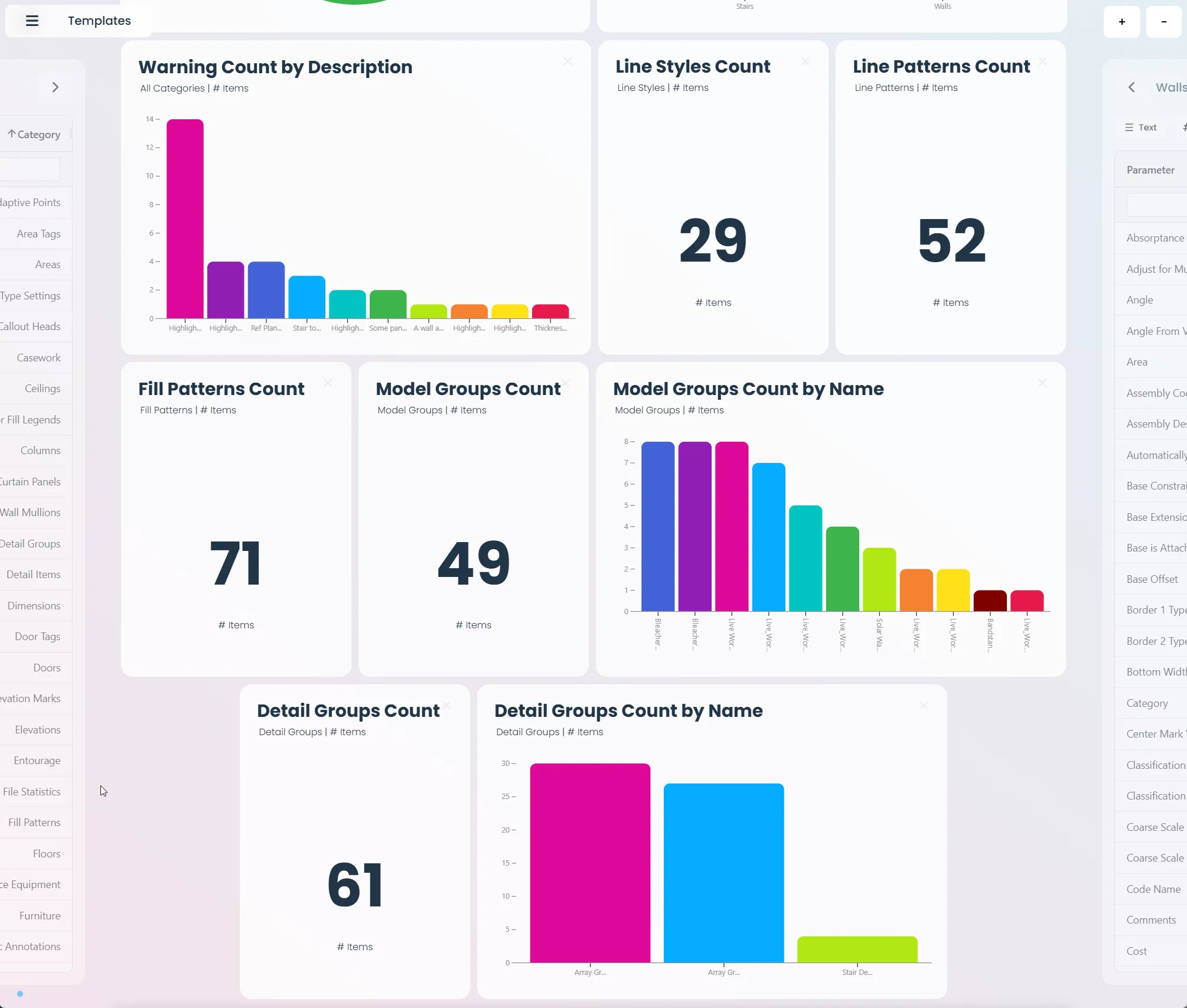Model Quality Check Guide: How to Monitor Your Revit Model Health
Keeping your Revit model clean and performant is crucial for smooth workflows and reliable project delivery. Vyssuals makes it easy to create comprehensive model quality dashboards that give you real-time insights into your model's health, helping you identify and resolve issues before they become problems.
What is a Model Quality Check Dashboard?
A model quality check dashboard in Vyssuals provides a comprehensive overview of your Revit model's health by monitoring file statistics and model complexity, in-place families that might be unnecessary, warnings and error conditions, line styles and patterns that can clutter your model, model and detail groups that impact performance, and warning-free elements to ensure data quality. This dashboard gives you the insights you need to maintain a clean, efficient Revit model.
Setting Up Model Quality Monitoring
Step 1: Include File Statistics
Before you can create quality check dashboards, you need to enable file statistics in your Vyssuals Revit connector:
- Open the Vyssuals connector in Revit (look for the cogwheel icon)
- Go to settings and ensure "Include file statistics" is checked
- Start Vyssuals to begin collecting model data
Step 2: Access the Quality Check Template
Once your model is loaded:
- Go to the Templates section in your Vyssuals dashboard
- Look for "Global Defaults"
- Select "Model Quality Check" to load the pre-configured dashboard
The dashboard will automatically populate with charts showing various quality metrics for your model.
Understanding Your Quality Dashboard
File Size Insights
The dashboard provides an overview of your model's complexity, helping you understand overall file size and growth trends, element counts across different categories, and model complexity indicators.
In-Place Family Analysis
In-place families are often a red flag in Revit models. While sometimes necessary, they can indicate modeling practices that could be improved.
When In-Place Families Are Acceptable
- Complex geometry that can't be achieved with standard Revit tools
- Unique architectural features that don't fit standard family categories
- Temporary modeling for design exploration
When to Question In-Place Families
- Standard elements that could use existing families
- Repeated geometry that could be made into proper families
- Elements that could use wall sweeps, floor edges, or other built-in tools
Example: Stair Landing Analysis
Consider a case where an in-place component is used for a stair landing with an unusual angle. This can be justified when Revit stairs have limitations with complex landing geometries, custom angles or shapes are not achievable with standard stair tools, or the geometry serves a specific architectural purpose that must be preserved.
By contrast, many in-place walls used for similar purposes can often be replaced with wall sweeps for angled drainage features, wall profiles for recessed areas, or standard wall types with proper layer configurations.
Warning Management
Warnings are critical indicators of model health. The dashboard shows you all warnings present in the Revit model, allowing you to drill into warning categories, review the affected elements, and prioritize fixes in Revit. As issues are resolved, the dashboard updates so you can verify improvements at a glance.
Example: Wall Overlap Resolution
Wall overlaps are typically resolved by isolating the affected walls, adjusting join conditions where appropriate, and cleaning up intersections so the geometry no longer conflicts. Confirm the fix by checking that the warning count decreases in the dashboard.
Warning-Free Elements Monitoring
The dashboard includes a rule chart that shows elements with vs without warnings. Rule charts work by testing if "Warning Text" equals "No Warning," providing visual feedback where green elements have no warnings and red elements have issues. This gives you model-wide coverage showing quality across all categories, not just specific elements, providing a high-level overview of your model's overall health and helping identify areas that need attention.
Performance and Cleanliness Metrics
Line Styles, Patterns, and Fill Patterns
These metrics help you monitor model cleanliness. High counts often indicate imported AutoCAD content, while inconsistent patterns can affect drawing appearance. These are typically management issues rather than critical problems.
When to Worry
- Sudden spikes in pattern counts
- Inconsistent graphics across drawings
- Users selecting wrong patterns from extensive lists
Best Practices
Monitor trends rather than absolute numbers, investigate spikes when they occur, train users on proper pattern selection, and don't obsess over these metrics.
Model and Detail Groups
Groups can significantly impact model performance. Large groups slow down model operations, complex groups increase processing time, and unnecessary grouping creates overhead.
When to Use Groups
- Repeating elements that need coordinated editing
- Logical assemblies that work together
- Temporary organization during design phases
When to Avoid Groups
- Entire floors as single groups (unless they repeat)
- Elements that don't actually need coordination
- Temporary grouping that becomes permanent
Group Management Tips
Use as few groups as possible, avoid treating groups like AutoCAD blocks just to contain stuff that does not repeat, remember groups don't validate edits until you hit "Finish," and consider performance impact before creating large groups.
Creating Custom Quality Dashboards
While Vyssuals provides a pre-configured quality check template, you can create custom dashboards with category-specific quality checks, parameter validation rules, custom warning conditions, and performance benchmarks. Create rules by choosing a parameter, applying a condition and value, and customizing the visual feedback so pass/fail states are immediately clear.
Best Practices for Model Quality
1. Regular Monitoring
- Check quality metrics roughly every week
- Address warnings promptly before they accumulate
- Monitor trends over time to catch issues early
2. Team Training
- Educate users on proper modeling practices
- Establish standards for in-place families
- Create guidelines for group usage
- Document quality expectations
3. Performance Optimization
- Regular cleanup of unused patterns and styles
- Group consolidation where appropriate
- Family optimization for better performance, by lowering level of detail
- Model splitting for very large projects
Conclusion
Model quality monitoring in Vyssuals transforms how you maintain your Revit models. Instead of discovering problems late in the project, you get real-time insights that help you maintain clean, efficient models, resolve issues before they become problems, optimize performance for better user experience, and ensure data quality across your project.
The key is to use the dashboard proactively rather than reactively. Regular quality checks help you maintain high standards while the interactive features make it easy to resolve issues as they arise.
Remember that quality monitoring isn't about perfection—it's about awareness and continuous improvement. Use the insights from your quality dashboard to guide your modeling practices and help your team build better, more reliable Revit models.
Ready to start monitoring your model quality? Enable file statistics in your Vyssuals connector and load the model quality check template to see what insights are waiting in your Revit model.
This feature is available in Vyssuals Revit Connector 0.5.0 and later. For more information about the recent updates, check out our Major Update August 2025 blog post.